GOM software Free, Simple, Light, It just plays! GOM Media Player, GOM Encoder Uhmmnn, I introduce for you a new Cool Video Players, this player called GOM player, you can visit www.gomplayer.com for more detail about this player. I like This Player because this player can play anything video and audio format, but not only that, I like this player because I can capture a picture from video file which I playing and I can set a background picture from video I was playing, if this player can’t playing your track video file, you must download some codex video From GOM website. During I used this player, I can play anything video file, For examples RMVB, WMA, Mpeg, AVI, MP4, MP3 and many more file video type. And this player can be associated or adapted with your Codex. Then if your computer has a complete video and audio codex, you can play anything video file from your computer. This Player is Freeware and released for nin- non-commercial use only. Anyone may freely use and distribute this software, whether in a private, public or corporate capacity, for non-commercial purposes. - Video encoder included in this program is based on FFmpeg(http://ffmpeg.sourceforge.net), and FFmpeg is licensed under LGPL. For LGPL license, please refer to LGPL.TXT in the program directory. Modified FFmpeg source can be obtained from http://gomdevel.gomtv.com. - Source code made open to the public by Independent JPEG Group(http://www.ijg.org) was used for the JMPEG encoding routine included in this program - Microsoft holds the copyright to the WMA Codec included in this program - - Libpng (http://www.libpng.org) was used for the png library included in this program, and it is licensed under ¡®zlib/png Licnse.¡¯ - Source code open to the public from Xiph.org (http://www.vorbis.com) was used for the OGG(VORBIS) library included in this program, and it is licensed under ¡®BSD-like license.¡¯ - The installation file was created using NSIS(http://nsis.sourceforge.net), and NSIS is licensed under ¡®zlib/libpng Licnse.¡¯ GOM player have many shortcut keyboard, check these shortcut Function * Subtitles - Show/Hide Subtitles : Alt + H - Subtitle Explorer : Alt + E - Horizontal Spacing + : Alt + Numpad 6 - Horizontal Spacing - : Alt + Numpad 4 - Vertical Spacing + : Alt + Numpad 8 - Vertical Spacing - : Alt + Numpad 2 - Default Position : Alt + HOME - Enlarge Font Size : Alt + Page Up - Reduce Font Size : Alt + Page Down - Change Language : Alt + L - 0.5 sec Faster : > - 0.5 sec Slower : < - Default Sync : / - Font - Bold : Alt + B - Open Subtitles : F3, Alt + O - Select Language : S - Move Subtitle Position : Alt + Arrow Keys - Previous Subtitle Sync : Home - Next Subtitle Sync : End * Playback Speed - Speed - Up : C, Ctrl + Shift + F / G - Speed - Down : X, Ctrl + Shift + B - Speed - * Screen Capture - Advanced Screen Capture: Ctrl + G - Copy the Current Frame : Ctrl + C - Save the Current Frame : Ctrl + E * Video Control - Flip - Input : Ctrl + Y - Flip - Output : Ctrl + V - Sharpen : Ctrl + M - Noise : Ctrl + N - Reset Video Control : Q - Increase Brightness/Contrast: W - Increase Brightness by 5% : R - Decrease Brightness by 5% : E - Increase Contrast by 5% : Y - Decrease Contrast by 5% : T - Increase Saturation by 5% : I - Decrease Saturation by 5% : U - Increase - Decrease * Playback Control - Bookmark : B - Add to Bookmark : N - Open - Easy Browser : Ctrl + I - Open - Easy Subtitles Browser: Alt + I - Open - File(s) : F2, Ctrl + O - Open - ODD (CD/DVD) : F12 - Open - Directory : Ctrl + D - Open - URL : Ctrl + U - Finish Playback : F4 - Play/Pause : Space Bar, Ctrl + P - Stop : Ctrl + Space Bar - Restart from the beginning: BackSpace Key - Forward 10 sec : Right Arrow, Ctrl + F - Forward 60 sec : Ctrl + Right Arrow - Forward 300 sec : Shift + Right Arrow - Backward 10 sec : Left Arrow, Ctrl + B - Backward 60 sec : Ctrl + Left Arrow - Backward 300 sec : Shift + Left Arrow * DVD Control - DVD Control Menu : D - Previous Chapter : Page Up - Next Chapter : Page Down - Root Menu : Ctrl + BackSpace * AB Repeat - Start AB Repeat : [ - - Undo - Undo - Undo AB Repeat : \ * Intro/Outro Frame Skip - Frame Skip Settings : ' - Use Frame Skip : Shift + ' * Volume Control - Volume Up/Down : Up/Down Arrow Keys, Mouse Wheel - Wave Volume Up/Down : Ctrl + Up/Down Arrow Keys, Ctrl + Mouse Wheel - Master Volume Up/Down: Ctrl+Shift+Up/Down Arrow Keys, Shift + Mouse Wheel - Mute : M - Select Audio Stream : A - Advanced Audio Capture: Shift + G - Use Equalizer : Shift + E - Set Equalizer : L - Use Normalizer : Shift + N - Decrease Equalizer Level: Ctrl + Alt + Down - Increase Equalizer Level: Ctrl + Alt + Up - Audio Settings : Shift + P - Voice Filter : V - Reverb Effect : Shift + R - Extra-Stereo Effect : Shift + S * Skins - Set Skins : K - Skin Management : Alt + F10 - Previous Color Theme : Alt + F11 - Next Color Theme : Alt + F12 * Windows - Control Panel : F7 - Playlist : F8 / - GOM TV : F9 - Toggle - GOM DMB/GOM TV : Alt + F9 - Open - GOM TV Easy Browser: Ctrl + Alt + O * Playlist - Previous File : Page Up - Next File : Page Down * Favorites - Add Current Directory: Alt + D - Add Current Directory: Alt + G - Manage Favorites : Alt + F * Others - Always On Top : Ctrl + A - On Top While Playing : Ctrl + T - Close : Alt + F4, Alt + X - View Playing Time : TAB - Frame Step : F - Refresh Skins : Ctrl + R - Preferences : F5 - Shutdown Computer when finished the files : Ctrl + Z - Exit GOM Player when finished the files : Ctrl + X - Set as Wallpaper : Ctrl + 7(Center), Ctrl + 8(Tile) : Ctrl + 9(Stretch), Ctrl + 0(Delete) - Playing File Information: Ctrl + F1
System Requirements
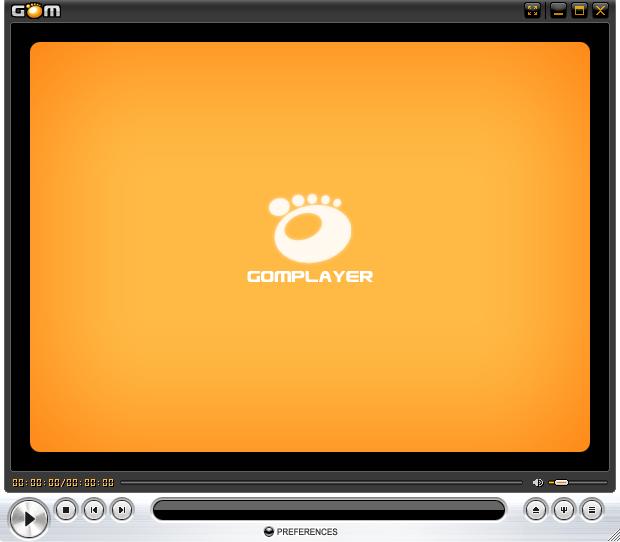
Source code made open to the public from http://www.zlib.net was used for the zlib compression library included in this program, and it is licensed under ¡®zlib License.¡¯
* Window Size
- Minimum Size : `
- 50% : 1
- 100% : 2
- 150% : 3
- 200% : 4
- Fit to Desktop Resolution: 5
- Maximize/Restore : 6
- Fit to Video Input : 7 / Del
- Full Screen/Restore : 8, Enter, Alt + Enter
- Full Stretch Screen : 9, Ctrl + Enter
- Full Stretch Screen (Keep Ratio)
: Ctrl + Alt + Enter
* Aspect Ratio
- Keep Aspect Ratio : Ctrl + F5
- Default Aspect Ratio: Ctrl + F6
- 4:3 (TV) : Ctrl + F7
- 16:9 (HDTV) : Ctrl + F8
- 1.85:1 (Screen) : Ctrl + F9
- 2.35:1 (Screen) : Ctrl + F10
- User Defined : Ctrl + F11
* Pan & Scan
- Set Aspect Ratio : 0, Numpad 0
- Reset to Default : Numpad 5
- Video to the Right : Numpad 6
- Video to the Left : Numpad 4
- Video to the Up : Numpad 8
- Video to the Down : Numpad 2
- Video Size + : Ctrl + Numpad 9, Numpad +, =, +
- Video Size - : Ctrl + Numpad 1, Numpad -, -
- Video Width + : Ctrl + Numpad 6
- Video Width - : Ctrl + Numpad 4
- Video Height + : Ctrl + Numpad 8
- Video Height - : Ctrl + Numpad 2
- Window to the Left : Ctrl + Alt + Numpad 4
- Window to the Right : Ctrl + Alt + Numpad 6
- Window to the Up : Ctrl + Alt + Numpad 8
- Window to the Down : Ctrl + Alt + Numpad 2
- Window Size + : Ctrl + Alt + Numpad +
- Window Size - : Ctrl + Alt + Numpad -
- Window to the Center : Ctrl + Alt + Numpad 5
- Window Top Left Corner : Ctrl + Alt + Numpad 7
- Window Top Right Corner : Ctrl + Alt + Numpad 9
- Window Bottom Right Corner: Ctrl + Alt + Numpad 3
- Window Bottom Left Corner : Ctrl + Alt + Numpad 1

Custom Search
|
Selasa, 03 Juni 2008
GOM Player, Cool Video Player
Posted by huey at 6/03/2008 08:53:00 AM
Labels: News
Langganan:
Comment Feed (RSS)

|